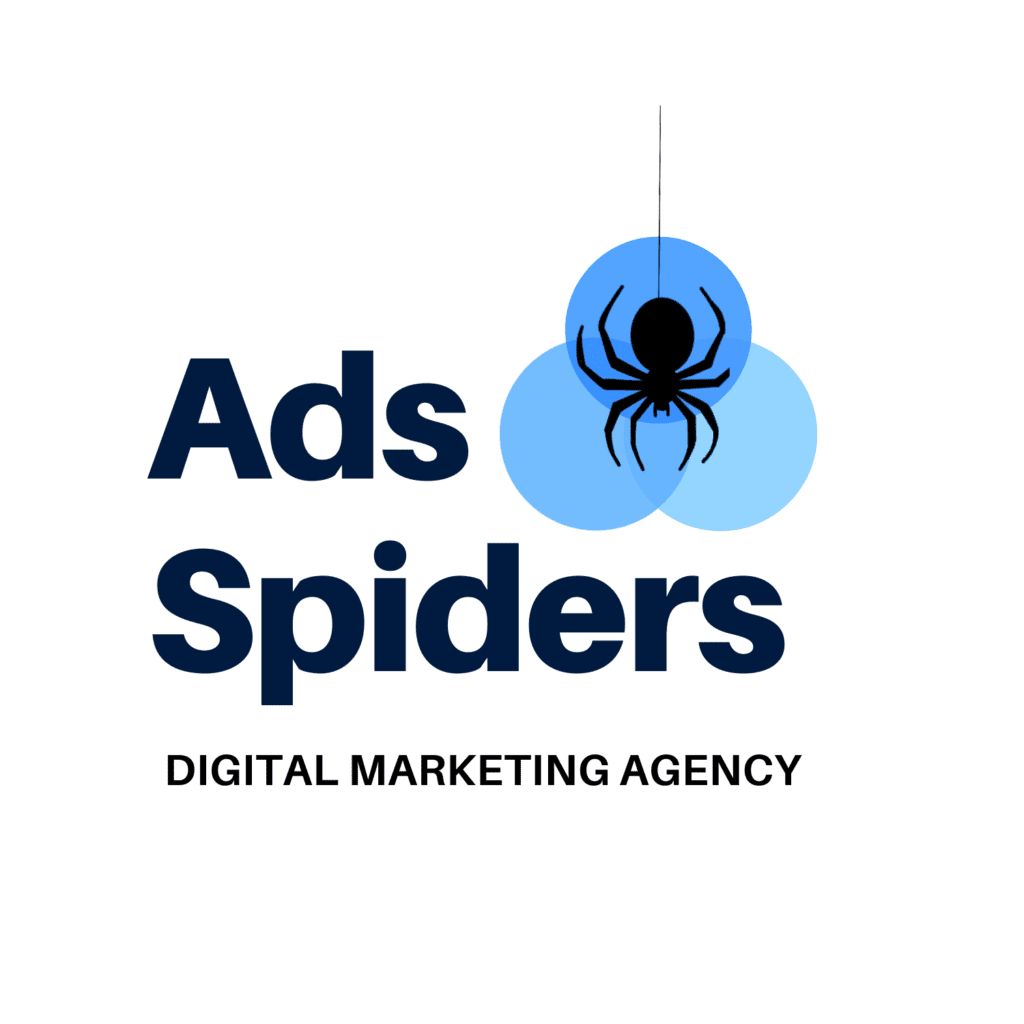you click update on a plugin for your WooCommerce shop, and suddenly everything falls apart. The checkout stops working, folks ditch their carts, and your sales drop off a cliff. It’s rough out there downtime in online stores can wipe out big bucks, with even a quick lag cutting buys by around seven percent. These glitches often come from plugins clashing with each other, bad code mixes, or stuff you didn’t see coming.
This post breaks it down for you on smart ways to dodge those WooCommerce plugin update errors and keep things humming along. No matter if you’re new to this or have been running a store for years, we’ll go through real steps to handle updates without the headaches. Stick around, and you’ll pick up tips to cut risks and keep your site up and running strong.
Common WooCommerce Errors from Plugin Updates
Updates keep your site safe and add cool features, but they can stir up trouble if you’re not careful. Knowing what to watch for lets you catch problems fast. A big one is the blank white screen, where nothing loads because of code hiccups from mismatched parts. Say your theme doesn’t play nice after an update it might mess up how products look, with images all over the place.
Then there’s database snags, where updates scramble your info, like losing track of orders or stock levels. Speed can tank too, with pages taking forever to load from clunky new code. On top of that, holes in security might pop up if the update leaves weak spots open to hackers. Back in May 2025, a bunch of WooCommerce folks dealt with major crashes from messed-up block patterns, showing how even trusted updates can trip you up.
Need help fixing your WooCommerce errors? Book a free consultation with our experts today.
Why Plugin Updates Cause Errors in WooCommerce
Most of these messes boil down to things not matching up right. Plugins lean on the main WooCommerce setup, your theme, and other add-ons, so if versions don’t line up like refreshing a payment tool without double-checking it sparks fights. How the code is written matters a lot; some plugins aren’t kept up well and clash with fresh PHP rules, kicking off errors. Your web host setup throws in twists too, like old software or tight limits that make updates blow up.
Take a real case: older themes might wreck shortcuts in product blurbs or loop you around on sign-in screens after a change. Getting a handle on this stuff helps you steer clear of your shop going dark.

Best Practices to Prevent Errors Before Updating Plugins
The smart move is to get ahead of trouble before you start updating. Try these straightforward habits to protect your setup.
- Backup Your Site: Make a complete copy every time, grabbing tools like UpdraftPlus or what your host offers. Grab files and the database pull it out with phpMyAdmin so you can fix things quick if needed. If you want more on this, look up “how to back up WooCommerce site” for extra pointers.
- Test Updates in Staging: Put together a test version of your site using stuff like WP Staging or hosts such as Site Ground or WP Engine. Copy over your real site, try the changes there, and only roll them out if it’s all good.
- Check Compatibility Reports: Dig into the update notes on WordPress sites and WooCommerce’s match-up guides. Spot any must-have version info to make sure everything fits together in WooCommerce.
- Update in Phases: Tackle the main WooCommerce first, then your look and feel, and plugins last. Breaking it down like this makes it easier to pin down what’s wrong.
- Monitor Plugin Reviews: Peek at what folks are saying lately about bugs after updates. Skip ones that haven’t been touched in half a year.
Skipping these can lead to piling on too many extras, ramping up the chance of clashes.
Step-by-Step Guide to Safe Plugin Updates in WooCommerce
All set to make the change? Here’s a simple walkthrough for handling WooCommerce plugin updates without the drama.
- Step 1: Schedule Updates During Low Traffic. Pick quiet times, maybe before the sun’s up, so fewer people get hit if something goes sideways. Check your stats to find those slow spots.
- Step 2: Disable Caching Plugins Temporarily. Wipe out stored pages from things like WP Rocket to see the real deal after the switch.
- Step 3: Run a Pre-Update Scan with Tools like Query Monitor. Get it running to hunt for any hiccups or slow bits already lurking.
- Step 4: Perform the Update and Immediate Testing. Do one at a time, then poke around basics like tossing stuff in the basket or paying up.
- Step 5: Post-Update Verification. Go through main spots: the store page, item details, basket, payment, and your control panel. Use your browser’s inspector for any hidden glitches.
For instance, when WooCommerce 9.7 dropped in February 2025, trying it out on a test site caught shipping display bugs before they wrecked live shops.
Tools and Plugins for Error-Free WooCommerce Updates
Grab some handy helpers to make this smoother.
- Staging Tools: WP Staging or Duplicator let you copy your site easy great for trying stuff without touching the real deal.
- Monitoring Plugins: WP Debugging for tracking mistakes or Health Check & Troubleshooting to fake out updates safely.
- Automation Options: ManageWP handles planned changes across your spots. For fancier needs, LitExtension moves data around after shifts.
- Error Logging: Hook up with Sentry to spot issues as they happen, nipping them early.
These cut down on slip-ups like updating everything at once, which hides what broke things.
Troubleshooting WooCommerce Errors After Updates
Sometimes stuff sneaks by, even if you’re careful. Here’s how to sort out woes from WooCommerce updates.
- Enable Debug Mode: Stick define(‘WP_DEBUG’, true); in your wp-config.php file, then check the logs in /wp-content/debug.log for clues.
- Rollback Plugins: WP Rollback lets you jump back to an old version fast. If your site blanks out, hop into FTP and rename the plugins folder to shut them all off and find the bad one.
- Conflict Detection: Turn off add-ons one after another, focusing on fresh ones, to nail down fights.
- Seek Professional Help: If you’re stuck, reach out to the makers or get pros from WooCommerce chats. For “WordPress crashes after update,” hunt for fixes in groups.
Like in that 2025 crash wave, wiping out temp files such as ptk_patterns fixed it for lots of people.

Maintaining Long-Term WooCommerce Stability
It’s not just about one update build routines to keep things solid over time.
- Regular Maintenance Schedule: Do quick looks each week and full checks monthly to spot brewing troubles.
- Stay Informed: Sign up for WooCommerce emails and hang out in forums for heads-ups on stuff like the 9.8.4 patch from May 2025.
- Custom Code Best Practices: Stick with kid themes so you don’t mess up core files that break on changes.
- Performance Optimization: After a switch, link up with speedy networks like Cloudflare and tune-up add-ons to fight lags.
Turn on auto changes for small fixes, but always try big ones on a test spot first. For “safe plugin updates,” check out auto tools.
Final Thoughts:
avoid WooCommerce errors after plugin updates comes down to getting ahead: copies of your site, test runs, step-by-step changes, and keeping an eye out. Put these in play like setting up a WooCommerce staging environment and making sure plugin compatibility WooCommerce is good and you’ll cut downtime, guard your info, and make shopping better for folks.
No need to wait for trouble kick off with a full WooCommerce backup before update right now. Drop your update tales or wins in the comments. For more ideas, peek at stuff on “rollback plugins” or “update testing.”
Struggling with errors after updating WooCommerce? Our experts can audit your site, roll back problem updates, and keep your store optimized. Schedule a call now.
FAQs:
What are the most common WooCommerce errors after plugin updates?
Conflicts with themes or other plugins, broken checkout pages, missing product data, payment gateway failures, and styling issues are among the most frequent errors.
How do I create a staging site for WooCommerce testing?
Use a hosting provider that offers one-click staging or install a plugin like WP Staging. A staging site is a safe copy of your store where you can test updates before applying them to your live site.
Should I auto-update WooCommerce plugins?
It’s safer to update manually after reviewing the plugin changelog and testing on a staging site. Auto-updates can sometimes break your store without warning.
How can I rollback a problematic plugin update in WooCommerce?
Plugins like WP Rollback or manual re-installation of an older version can help. Always back up your site before rolling back to avoid data loss.
What tools help monitor WooCommerce site health post-update?
Tools like Query Monitor, New Relic, or your host’s built-in monitoring can track performance and highlight errors after updates.